|
Programming Taskbook |
|
|
||
|
Electronic problem book on programming |
||||
|
© M. E. Abramyan (Southern Federal University, Shenzhen MSU-BIT University), 1998–2026 |
|
|
Demo mode (PT4Demo)To run Programming Taskbook in the demo mode the symbol "?" should be placed after a task name
(for example, The demo mode has the following features:
Here is the screenshot of the Programming Taskbook window in the demo mode.
If the dynamic layout is using (this layout mode is available since the 4.11 version) then the Programming Taskbook window is displayed in the demo mode as follows:
Note that the program always runs in the demo mode if the results.dat file is absent in a working directory or this file is corrupted or contains an invalid registration number of Programming Taskbook. To browse task groups in the demo mode you can use PT4Demo tool. The PT4Demo tool is implemented as the PT4Demo.exe utility, which is available from the Programming Taskbook menu "Start | Programs | Programming Taskbook 4". The Demo.lnk shortcut provides PT4Demo.exe running, it is created automatically in any working directory. The PT4Demo window is shown below. You can select a task group (use [Ctrl]+[<] and [Ctrl]+[>] for group selection) and a task number within the group (use [Ctrl]+[Shift]+[<] and [Ctrl]+[Shift]+[>] for number selection).
If the "#" character is placed after the task name or the group
name in the Task procedure (for instance, The programming language can be changed by means of a pop-up menu of the PT4Demo window. This feature gives an opportunity to browse problem tasks for different programming languages. Starting from the 4.11 version, the parameter of the Task procedure may be appended by the "_en" or "_ru"
suffix that explicitly determines the interface language (English or Russian respectively) using
in the Programming Taskbook window and also as a language of html-pages. Additional characters "?" and "#"
should be placed before the language suffix, for example, |
|
|
Designed by |
Last revised: |


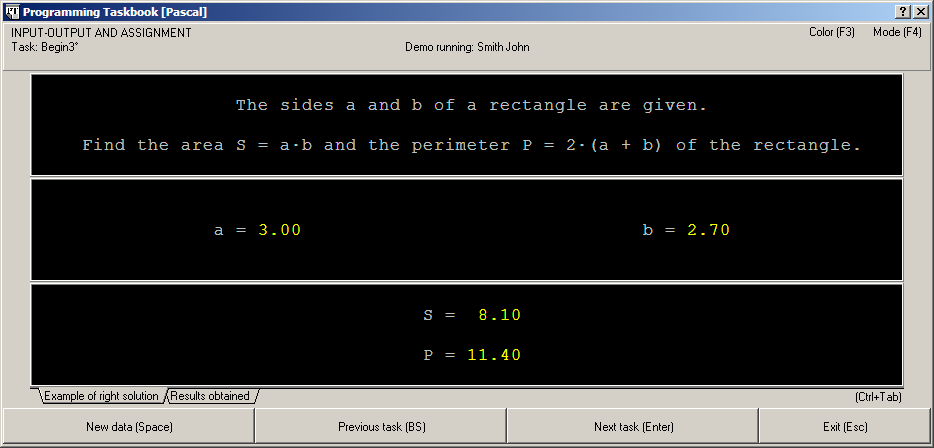
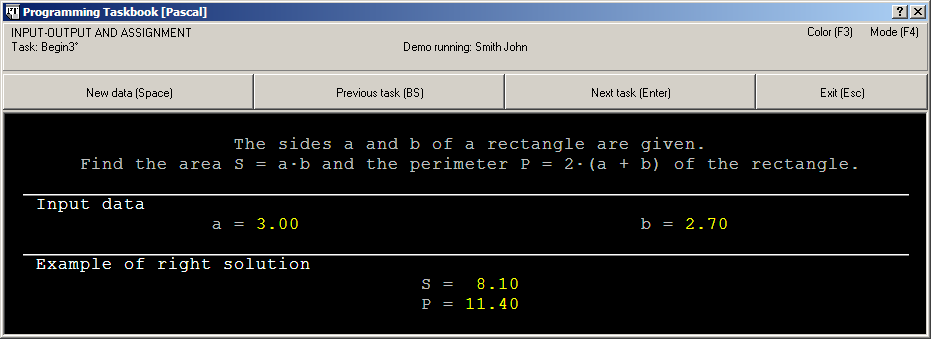
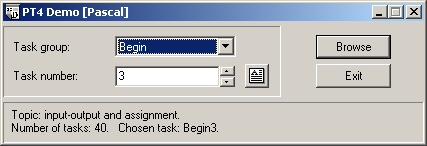
 button or the [F2] key in the PT4Demo window.
button or the [F2] key in the PT4Demo window.